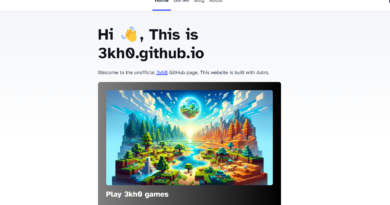Project Zomboid Error Log: How to Diagnose & Fix Common Issues
Project Zomboid immerses you in an expansive, post-apocalyptic zombie-infested world, offering a unique open-world zombie survival RPG experience. The primary objective is simple yet challenging: survive for as long as possible in the face of inevitable demise. Rather than narrating your triumph over the apocalypse, Project Zomboid captures the story of your eventual demise. The game is designed for Windows, Linux, and Mac platforms, with no current plans for expansion onto other platforms.
For efficient assistance, providing detailed information significantly enhances our ability to address your concerns. Kindly include data such as your operating system’s name and version, CPU details, and graphics processing unit specifications.
How Do You Retrieve Error Codes from Project Zomboid?
To retrieve any error codes generated by the game, follow these steps:
- Right-click on Project Zomboid in your Steam library and select Properties.
- Navigate to the “Local Files” tab and click on “Browse Local Files.”
Locate the ProjectZomboid32.bat file (identified by blue gears, not a red and black egg) and double-click it. In case of a game crash, capture a screenshot of the console and upload it to a platform like imgur.com. Share the screenshot either on the Steam Discussions Hub or the support forum to seek assistance effectively.
How do I view Project Zomboid Errors?
To ascertain whether a game is encountering a Zomboid error, you can take the following steps:
- Navigate to the directory where the game is installed.
- Locate the console.txt file in the path: C:\Users\YourUserName\Zomboid.
- Open the console.txt file and search for the keyword “error” to pinpoint any errors that may have occurred.
For those playing a heavily modded game, an additional step is recommended:
- Check the _DebugLog.txt file situated in C:Users((Your Name))ZomboidLogs.
- This file will help identify which mods might be responsible for triggering the errors.
By following these steps, you can effectively diagnose and address any Zomboid errors encountered during gameplay.
How do I check my zomboid logs?
The log files are situated in the Zomboid/Logs folder, which is typically found in your User directory by default.
Where are the crash logs in project zomboid?
The relevant information is stored in the console.txt and coop-console.txt files. In the event of a crash caused by mods, the display of logs may not be necessary, depending on the specific mods in use.
What is error 1 Project Zomboid?
The issue is probably related to a mod. To address this, press the ESC key to pause the game and click on the Mods button located on the lower right side of the screen. This will display a list of your installed mods. Identify the ones marked in red and proceed to remove them to resolve the issue.
Where is the debug menu in Project Zomboid?
To activate debug mode, press and hold LShift while launching the game (Windows only).
For a lasting configuration, append “-debug” to the game’s startup parameters before launching.
Note that debug mode won’t start with mods enabled. Disable all mods in the mods tab (individual save mods can remain enabled), close the game, and then launch debug mode.
Look for a checkbox at the top of the screen labeled “break on error.” Deselect it, and you can re-enable any mods you’d like to use.